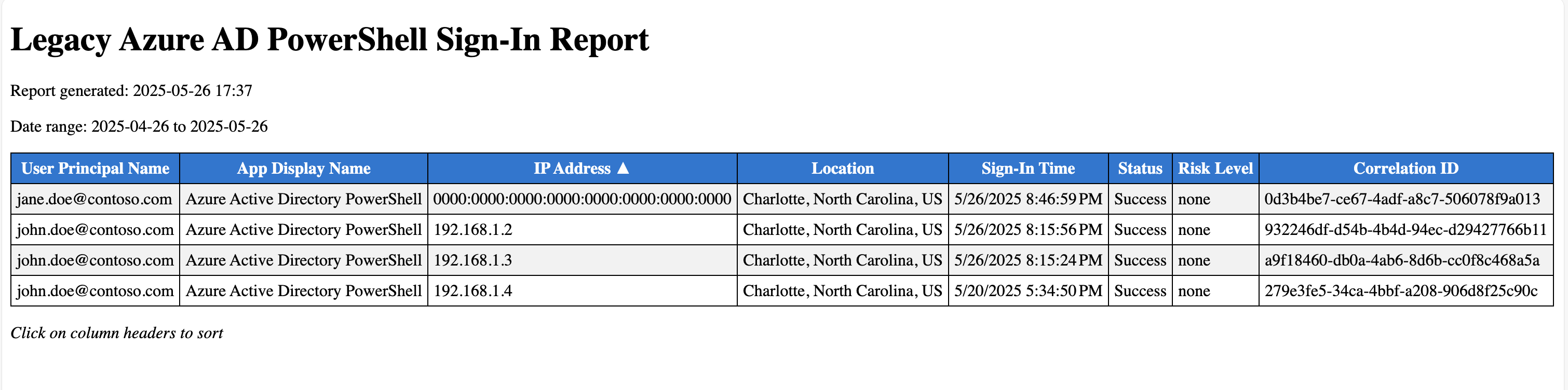Identify AzureAD PowerShell Users in your Tenant before Retirement
Microsoft is retiring the legacy AzureAD and MSOnline PowerShell modules. These modules have been widely used for years to manage users, groups, roles, and other directory objects in Azure Active Directory (now Entra ID). With their deprecation, it’s critical to identify any users or automation that still rely on them — and plan a migration.
In this post, I’ll walk you through how to:
- Identify sign-ins using the AzureAD PowerShell App ID with Kusto Query Language (KQL)
- Use a PowerShell script to query sign-in logs and generate reports
- Export and report this data via PowerShell in CSV and HTML formats
What’s Being Retired?
The following modules are being deprecated:
AzureAD(AzureAD.Standard.Previewas well)MSOnline
These modules authenticate using the app registration (1b730954-1685-4b74-9bfd-dac224a7b894) that shows up in sign-in logs. Depending on the use case, customers can use either Microsoft Graph PowerShell or Microsoft Entra PowerShell replacement.
Option 1: Find AzureAD PowerShell Sign-In Activity with KQL
You can use Kusto Query Language (KQL) to identify sign-ins tied to the legacy AzureAD app in your Entra ID tenant. This is useful for quickly finding users or scripts that still rely on the AzureAD PowerShell module.
If you have your sign-in logs being sent to a Log Analytics Workspace or Microsoft Sentinel you can use this Kusto query as a starting point to filter sign-in logs for the AzureAD PowerShell app ID and return relevant details.
KQL Query
1
2
3
4
SigninLogs
| where AppId == "1b730954-1685-4b74-9bfd-dac224a7b894" // AzureAD PowerShell app ID
| project UserPrincipalName, IPAddress, ResourceDisplayName, AuthenticationRequirement, ConditionalAccessStatus, Status, CreatedDateTime
| order by CreatedDateTime desc
Option 2: Use a PowerShell Script to Query Logs and Generate Reports
If you prefer a more automated approach, you can use a PowerShell script to query the sign-in logs for the AzureAD PowerShell app and generate reports in both CSV and HTML formats. This script will help you identify users that still rely on the legacy AzureAD module and easily filter.
The full script is available on GitHub at cocallaw/Entra-AAD-PS-Retirement
Prerequisites
PowerShell Core
Ensure you have PowerShell Core installed on your machine. This script is designed to run on PowerShell Core (7.x) for cross-platform compatibility. This script has been tested on Windows and MacOS only.
Microsoft Graph PowerShell
This script utilizes the Microsoft Graph PowerShell SDK in order to retrieve logs from the tenant. If you haven’t done so already, install it using the following command:
1
Install-Module Microsoft.Graph -Scope CurrentUser
Permissions
Ensure you have the following permissions granted to your account to run the script:
AuditLog.Read.AllDirectory.Read.AllIdentityRiskEvent.Read.All
What the Script Does
This script connects to Microsoft Graph, retrieves sign-in logs for the AzureAD PowerShell app, and correlates them with identity risk events. It then generates a report in both CSV and HTML formats for easy review.
Sample Output
CSV Report
The script generates a CSV file with the following format:
"UserPrincipalName","AppDisplayName","IPAddress","Location","SignInTime","Status","RiskLevel","CorrelationId"
"[email protected]","Azure Active Directory PowerShell","2605:<IPV6-Address>:40bd","Charlotte, North Carolina, US","5/26/2025 8:46:59 PM","Success","none","0d3b4be7-ce67-4adf-a8c7-506078f9a013"
"[email protected]","Azure Active Directory PowerShell","XXX.YYY.ZZZ.VVV","Charlotte, North Carolina, US","5/26/2025 8:15:56 PM","Success","none","932246df-d54b-4b4d-94ec-d29427766b11"
"[email protected]","Azure Active Directory PowerShell","XXX.YYY.ZZZ.VVV","Charlotte, North Carolina, US","5/26/2025 8:15:24 PM","Success","none","a9f18460-db0a-4ab6-8d6b-cc0f8c468a5a"
"[email protected]","Azure Active Directory PowerShell","XXX.YYY.ZZZ.VVV","Charlotte, North Carolina, US","5/20/2025 5:34:50 PM","Success","none","279e3fe5-34ca-4bbf-a208-906d8f25c90c"
HTML Report
The script generates an interactive HTML report with sortable columns, which can be opened in any web browser. The HTML report includes the same data as the CSV but is formatted for easier viewing and analysis.
Key Components
Prerequisites & Authentication
- Validates Microsoft Graph PowerShell module is installed and loaded
- Connects to Microsoft Graph with required permissions
Handles existing connections intelligently
1 2 3 4 5 6 7 8 9 10 11 12 13 14 15 16 17
# Check if Microsoft Graph commands are available if (-not (Get-Command Get-MgContext -ErrorAction SilentlyContinue)) { # Only then check if module is installed if (-not (Get-Module -ListAvailable -Name Microsoft.Graph)) { $WarningPreference = 'Continue' Write-Warning "Microsoft.Graph module is not installed. Please install it using: Install-Module Microsoft.Graph -Scope CurrentUser" exit } # Try to load the module silently Import-Module Microsoft.Graph.Authentication -DisableNameChecking -Force -ErrorAction SilentlyContinue } # Connect with required permissions $requiredScopes = @("AuditLog.Read.All", "Directory.Read.All", "IdentityRiskEvent.Read.All") if (-not (Get-MgContext)) { Connect-MgGraph -Scopes $requiredScopes }
Date Range Input
- Prompts user for start and end dates, defaulting to the last 30 days
Converts dates to proper format for Graph API queries
1 2 3 4 5 6 7 8 9 10 11 12 13 14 15 16 17 18
function Get-ValidatedDate($prompt, $default) { do { $inDate = Read-Host $prompt if ([string]::IsNullOrWhiteSpace($inDate)) { return $default } $parsed = $null $valid = [datetime]::TryParseExact($inDate, 'yyyy-MM-dd', $null, 'None', [ref]$parsed) if ($valid) { return $parsed } Write-Warning "Invalid date format. Please use yyyy-MM-dd." } while ($true) } # Prompt date range, defaulting to 30 days $startDate = Get-ValidatedDate "Enter start date (yyyy-MM-dd), or press Enter for 30 days ago" (Get-Date).AddDays(-30) $endDate = Get-ValidatedDate "Enter end date (yyyy-MM-dd), or press Enter for today" (Get-Date) # Format dates for Graph API $startDateUTC = [datetime]::Parse($startDate).ToUniversalTime().ToString("yyyy-MM-ddTHH:mm:ssZ") $endDateUTC = ([datetime]::Parse($endDate).AddDays(1).AddSeconds(-1)).ToUniversalTime().ToString("yyyy-MM-ddTHH:mm:ssZ")
Date Collection
- Queries Microsoft Graph API for sign-in logs with the AzureAD PowerShell AppID
Handles pagination for large result sets
1 2 3 4 5 6 7 8 9 10 11 12 13 14 15 16 17 18
$aadAppId = '1b730954-1685-4b74-9bfd-dac224a7b894' $filter = "appId eq '$aadAppId' and createdDateTime ge $startDateUTC and createdDateTime le $endDateUTC" $uri = "https://graph.microsoft.com/v1.0/auditLogs/signIns?`$filter=$( [uri]::EscapeDataString($filter) )" Write-Host "Retrieving sign-in logs for appId '$aadAppId' from $startDate to $endDate" $allSignIns = @() do { try { $response = Invoke-MgGraphRequest -Uri $uri -Method GET } catch { Write-Error "Failed to retrieve sign-in logs: $_" Disconnect-MgGraph exit } $allSignIns += $response.value $uri = $response.'@odata.nextLink' } while ($uri)
Data Processing
- Extracts relevant details from each sign-in (user, IP, location, status)
- Supports optional username filtering
Formats data for reporting
1 2 3 4 5 6 7 8 9 10 11 12 13 14 15 16 17 18 19
$progressCount = 0 $totalCount = $allSignIns.Count $results = $allSignIns | ForEach-Object { $progressCount++ # Display progress every 100 items if ($progressCount % 100 -eq 0) { $percentComplete = [math]::Round(($progressCount / $totalCount) * 100, 1) Write-Host "Processing: $progressCount of $totalCount ($percentComplete%)" -ForegroundColor Cyan } # Create PSCustomObject for each sign-in with the relevant properties [PSCustomObject]@{ # Extracted properties such as UserPrincipalName, CorrelationId } } # Apply username filter if specified if (-not [string]::IsNullOrWhiteSpace($usernameFilter)) { $results = $results | Where-Object { $_.UserPrincipalName -like "*$usernameFilter*" } }
Report Generation
- Creates a CSV file for data analysis
- Generates an interactive HTML report with sortable columns
Automatically opens the report based on your operating system
1 2 3 4 5 6 7 8 9 10 11 12 13 14 15 16 17 18 19 20 21 22 23 24 25 26 27 28 29 30 31 32 33 34 35 36 37 38 39 40
# Export CSV $csvPath = Join-Path $PWD "LegacyAzureAD_SignIns_Report.csv" $results | Export-Csv -Path $csvPath -NoTypeInformation -Encoding UTF8 # Export HTML with interactive features $htmlPath = Join-Path $PWD "LegacyAzureAD_SignIns_Report.html" # HTML header with sorting JavaScript $htmlHeader = @"<style> table {border-width: 1px; border-style: solid; border-color: black; border-collapse: collapse;} th {border-width: 1px; padding: 5px; border-style: solid; border-color: black; background-color: #0078D4; color: white; cursor: pointer;} td {border-width: 1px; padding: 5px; border-style: solid; border-color: black;} .sorted-asc::after { content: " ▲"; } .sorted-desc::after { content: " ▼"; } tr:nth-child(even) {background-color: #f2f2f2;} tr:hover {background-color: #ddd;} </style> <script> function sortTable(n) { // Sorting logic for table columns // ... } </script> "@ # Open HTML report based on platform try { if ($IsWindows -or $env:OS -match 'Windows') { Start-Process $htmlPath } elseif ($IsMacOS -or (uname) -eq 'Darwin') { Invoke-Expression "open '$htmlPath'" } elseif ($IsLinux -or (uname) -eq 'Linux') { Invoke-Expression "xdg-open '$htmlPath'" } } catch { Write-Warning "Could not automatically open the report: $_" }
The Full PowerShell Script
Here’s the complete PowerShell script, you can copy and save it or find the current version on GitHub at cocallaw/Entra-AAD-PS-Retirement.
1
2
3
4
5
6
7
8
9
10
11
12
13
14
15
16
17
18
19
20
21
22
23
24
25
26
27
28
29
30
31
32
33
34
35
36
37
38
39
40
41
42
43
44
45
46
47
48
49
50
51
52
53
54
55
56
57
58
59
60
61
62
63
64
65
66
67
68
69
70
71
72
73
74
75
76
77
78
79
80
81
82
83
84
85
86
87
88
89
90
91
92
93
94
95
96
97
98
99
100
101
102
103
104
105
106
107
108
109
110
111
112
113
114
115
116
117
118
119
120
121
122
123
124
125
126
127
128
129
130
131
132
133
134
135
136
137
138
139
140
141
142
143
144
145
146
147
148
149
150
151
152
153
154
155
156
157
158
159
160
161
162
163
164
165
166
167
168
169
170
171
172
173
174
175
176
177
178
179
180
181
182
183
184
185
186
187
188
189
190
191
192
193
194
195
196
197
198
199
200
201
202
203
204
205
206
207
208
209
210
211
212
213
214
215
216
217
218
219
220
221
222
223
224
225
226
227
228
229
230
231
232
233
234
235
236
237
238
239
240
241
242
243
244
245
246
247
248
249
250
251
252
253
254
255
256
257
258
259
260
261
262
263
264
265
266
267
268
269
270
271
272
273
274
275
276
277
278
279
280
281
282
283
284
285
286
287
288
289
290
291
292
293
294
295
296
297
function Get-ValidatedDate($prompt, $default) {
do {
$inDate = Read-Host $prompt
if ([string]::IsNullOrWhiteSpace($inDate)) { return $default }
$parsed = $null
$valid = [datetime]::TryParseExact($inDate, 'yyyy-MM-dd', $null, 'None', [ref]$parsed)
if ($valid) { return $parsed }
Write-Warning "Invalid date format. Please use yyyy-MM-dd."
} while ($true)
}
$InformationPreference = 'SilentlyContinue'
$WarningPreference = 'SilentlyContinue' # Suppress warnings globally
Write-Host "Starting Legacy Azure AD PowerShell Sign-In Report script"
Write-Host "Checking prerequisites"
# Check if Microsoft Graph commands are available
if (-not (Get-Command Get-MgContext -ErrorAction SilentlyContinue)) {
# Only then check if module is installed
if (-not (Get-Module -ListAvailable -Name Microsoft.Graph)) {
$WarningPreference = 'Continue' # Temporarily restore warnings for important messages
Write-Warning "Microsoft.Graph module is not installed. Please install it using: Install-Module Microsoft.Graph -Scope CurrentUser"
exit
}
# Module is installed but commands aren't available, so try to load it silently
$oldWarningPreference = $WarningPreference
$WarningPreference = 'SilentlyContinue' # Suppress warnings during module import
try {
# Try minimal import
Import-Module Microsoft.Graph.Authentication -DisableNameChecking -Force -ErrorAction SilentlyContinue
if (-not (Get-Command Get-MgContext -ErrorAction SilentlyContinue)) {
# Try full module import with all error suppression flags
Import-Module Microsoft.Graph -SkipEditionCheck -DisableNameChecking -Force -ErrorAction SilentlyContinue
}
}
catch {
# Silently ignore errors - we'll check command availability instead
}
$WarningPreference = $oldWarningPreference
# Verify everything loaded correctly
if (-not (Get-Command Get-MgContext -ErrorAction SilentlyContinue)) {
Write-Error "Failed to load Microsoft Graph commands. Please start with a fresh PowerShell session."
exit 1
}
}
Write-Host "Microsoft Graph commands are available"
$requiredScopes = @("AuditLog.Read.All", "Directory.Read.All", "IdentityRiskEvent.Read.All")
$needConnect = $false
if (-not (Get-MgContext)) {
Write-Host "Connecting to Microsoft Graph..."
$needConnect = $true
}
else {
$currentScopes = (Get-MgContext).Scopes
if (-not $currentScopes -or ($requiredScopes | Where-Object { $_ -notin $currentScopes })) {
Write-Host "Existing session missing required scopes. Reconnecting..."
$needConnect = $true
}
else {
Write-Host "Already connected to Microsoft Graph. Reusing existing session."
}
}
if ($needConnect) {
Connect-MgGraph -Scopes $requiredScopes
}
# Prompt date range, defaulting to 30 days
$startDate = Get-ValidatedDate "Enter start date (yyyy-MM-dd), or press Enter for 30 days ago" (Get-Date).AddDays(-30)
$endDate = Get-ValidatedDate "Enter end date (yyyy-MM-dd), or press Enter for today" (Get-Date)
# Prompt username filter (optional)
$usernameFilter = Read-Host "Enter username filter (optional), or press Enter to skip"
$aadAppId = '1b730954-1685-4b74-9bfd-dac224a7b894'
$startDateUTC = [datetime]::Parse($startDate).ToUniversalTime().ToString("yyyy-MM-ddTHH:mm:ssZ")
$endDateUTC = ([datetime]::Parse($endDate).AddDays(1).AddSeconds(-1)).ToUniversalTime().ToString("yyyy-MM-ddTHH:mm:ssZ")
$filter = "appId eq '$aadAppId' and createdDateTime ge $startDateUTC and createdDateTime le $endDateUTC"
$uri = "https://graph.microsoft.com/v1.0/auditLogs/signIns?`$filter=$( [uri]::EscapeDataString($filter) )"
Write-Host "Retrieving sign-in logs for appId '$aadAppId' from $startDate to $endDate"
$allSignIns = @()
do {
try {
$response = Invoke-MgGraphRequest -Uri $uri -Method GET
}
catch {
Write-Error "Failed to retrieve sign-in logs: $_"
Disconnect-MgGraph
exit
}
$allSignIns += $response.value
$uri = $response.'@odata.nextLink'
} while ($uri)
if ($allSignIns.Count -eq 0) {
Write-Warning "No sign-in logs found for the specified filters."
Disconnect-MgGraph
exit
}
Write-Host "Retrieved $($allSignIns.Count) sign-in logs for appId '$aadAppId' from $startDate to $endDate"
Write-Host "Processing sign-in logs"
$progressCount = 0
$totalCount = $allSignIns.Count
$results = $allSignIns | ForEach-Object {
$progressCount++
# Display progress every 100 items
if ($progressCount % 100 -eq 0) {
$percentComplete = [math]::Round(($progressCount / $totalCount) * 100, 1)
Write-Host "Processing: $progressCount of $totalCount ($percentComplete%)" -ForegroundColor Cyan
}
[PSCustomObject]@{
UserPrincipalName = $_.userPrincipalName
AppDisplayName = $_.appDisplayName
IPAddress = $_.ipAddress
Location = (($_.location.city, $_.location.state, $_.location.countryOrRegion) -join ", ").Trim(', ')
SignInTime = $_.createdDateTime
Status = if ($_.status.errorCode -eq 0) { 'Success' } else { 'Failure' }
RiskLevel = $_.riskLevelAggregated
CorrelationId = $_.correlationId
}
}
Write-Host "Processing complete: $totalCount items processed" -ForegroundColor Green
# Apply username filter if specified
if (-not [string]::IsNullOrWhiteSpace($usernameFilter)) {
$results = $results | Where-Object { $_.UserPrincipalName -like "*$usernameFilter*" }
}
if ($results.Count -eq 0) {
Write-Warning "No sign-in logs match the username filter."
Disconnect-MgGraph
exit
}
# Export CSV
$csvPath = Join-Path $PWD "LegacyAzureAD_SignIns_Report.csv"
try {
$results | Export-Csv -Path $csvPath -NoTypeInformation -Encoding UTF8
Write-Host "CSV report saved to: $csvPath"
}
catch {
Write-Error "Failed to export CSV file: $_"
}
# Export HTML
$htmlPath = Join-Path $PWD "LegacyAzureAD_SignIns_Report.html"
$htmlHeader = @"
<style>
table {border-width: 1px; border-style: solid; border-color: black; border-collapse: collapse;}
th {border-width: 1px; padding: 5px; border-style: solid; border-color: black; background-color: #0078D4; color: white; cursor: pointer;}
td {border-width: 1px; padding: 5px; border-style: solid; border-color: black;}
.sorted-asc::after { content: " ▲"; }
.sorted-desc::after { content: " ▼"; }
tr:nth-child(even) {background-color: #f2f2f2;}
tr:hover {background-color: #ddd;}
</style>
<title>Legacy Azure AD PowerShell Sign-In Report - $($startDate.ToString('yyyy-MM-dd')) to $($endDate.ToString('yyyy-MM-dd'))</title>
<script>
function sortTable(n) {
var table, rows, switching, i, x, y, shouldSwitch, dir, switchcount = 0;
table = document.getElementsByTagName("table")[0];
switching = true;
// Set the sorting direction to ascending:
dir = "asc";
// Remove sort indicators from all headers
var headers = table.getElementsByTagName("th");
for (i = 0; i < headers.length; i++) {
headers[i].classList.remove("sorted-asc", "sorted-desc");
}
/* Make a loop that will continue until no switching has been done: */
while (switching) {
switching = false;
rows = table.rows;
/* Loop through all table rows (except the first, which contains table headers): */
for (i = 1; i < (rows.length - 1); i++) {
shouldSwitch = false;
/* Get the two elements you want to compare, one from current row and one from the next: */
x = rows[i].getElementsByTagName("TD")[n];
y = rows[i + 1].getElementsByTagName("TD")[n];
if (!x || !y) continue;
// Check if the two rows should switch place:
if (dir == "asc") {
if (isDate(x.innerHTML) && isDate(y.innerHTML)) {
if (new Date(x.innerHTML) > new Date(y.innerHTML)) {
shouldSwitch = true;
break;
}
} else {
if (x.innerHTML.toLowerCase() > y.innerHTML.toLowerCase()) {
shouldSwitch = true;
break;
}
}
} else if (dir == "desc") {
if (isDate(x.innerHTML) && isDate(y.innerHTML)) {
if (new Date(x.innerHTML) < new Date(y.innerHTML)) {
shouldSwitch = true;
break;
}
} else {
if (x.innerHTML.toLowerCase() < y.innerHTML.toLowerCase()) {
shouldSwitch = true;
break;
}
}
}
}
if (shouldSwitch) {
rows[i].parentNode.insertBefore(rows[i + 1], rows[i]);
switching = true;
switchcount++;
} else {
if (switchcount == 0 && dir == "asc") {
dir = "desc";
switching = true;
}
}
}
// Add sort indicator to the clicked header
headers[n].classList.add(dir === "asc" ? "sorted-asc" : "sorted-desc");
}
// Helper function to detect dates
function isDate(value) {
// Simple date detection for common formats
const datePattern = /^\d{4}-\d{2}-\d{2}T\d{2}:\d{2}:\d{2}|^\d{1,2}\/\d{1,2}\/\d{4}/;
return datePattern.test(value);
}
</script>
<h1>Legacy Azure AD PowerShell Sign-In Report</h1>
<p>Report generated: $(Get-Date -Format "yyyy-MM-dd HH:mm")</p>
<p>Date range: $($startDate.ToString('yyyy-MM-dd')) to $($endDate.ToString('yyyy-MM-dd'))</p>
"@
# Generate HTML without the replacement logic first
$preContent = $htmlHeader
$postContent = "<p><em>Click on column headers to sort</em></p>"
# Generate basic HTML
$html = $results | ConvertTo-Html -Property UserPrincipalName, AppDisplayName, IPAddress, Location, SignInTime, Status, RiskLevel, CorrelationId -PreContent $preContent -PostContent $postContent
# Create a more reliable method to replace the header names and add onclick handlers
$columnOrder = @('UserPrincipalName', 'AppDisplayName', 'IPAddress', 'Location', 'SignInTime', 'Status', 'RiskLevel', 'CorrelationId')
$headerDisplayNames = @{
'UserPrincipalName' = 'User Principal Name'
'AppDisplayName' = 'App Display Name'
'IPAddress' = 'IP Address'
'Location' = 'Location'
'SignInTime' = 'Sign-In Time'
'Status' = 'Status'
'RiskLevel' = 'Risk Level'
'CorrelationId' = 'Correlation ID'
}
# Process the header row directly using a more reliable HTML parsing approach
for ($i = 0; $i -lt $columnOrder.Count; $i++) {
$colName = $columnOrder[$i]
$displayName = $headerDisplayNames[$colName]
$oldHeader = "<th>$colName</th>"
$newHeader = "<th onclick=""sortTable($i)"">$displayName</th>"
$html = $html -replace [regex]::Escape($oldHeader), $newHeader
}
# Save the HTML file
$html | Set-Content -Path $htmlPath
Write-Host "HTML report saved to: $htmlPath"
# Open HTML report based on platform
try {
if ($IsWindows -or $env:OS -match 'Windows') {
Start-Process $htmlPath
}
elseif ($IsMacOS -or (uname) -eq 'Darwin') {
Invoke-Expression "open '$htmlPath'"
}
elseif ($IsLinux -or (uname) -eq 'Linux') {
Invoke-Expression "xdg-open '$htmlPath'"
}
else {
Write-Information "HTML report saved to: $htmlPath (please open manually)"
}
}
catch {
Write-Warning "Could not automatically open the report: $_"
Write-Host "HTML report saved to: $htmlPath (please open manually)"
}
Final Recommendations
- Identify remaining users/scripts using the legacy modules now.
- Continue to use sign-in log reports to monitor usage burn down or unauthorized usage leading up to the future retirement date.
- Begin migrating those to Microsoft Graph PowerShell or Microsoft Entra PowerShell.